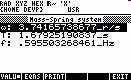Equation library for the HP49G/49G+
EQLplus (internally EQL+) arose from the famous 48 equation library. It runs on both, the 49+ and the 49, though less fast on the latter. EQL+ is user expandable as described below. It has two command only, SBox (Standard Box).which is the classical equation browser, and UBox which looks for a global variable 'UsrBox'. Don't worry if UsrBox isn't found, SBox is very rich. It has various sub-browsers each of which has other sub-brouwsers containing hundreds of equations and explaining pictures from various fields in science and engineering. The HP48 AUR (Part 4, Equation references) contains a closer description of most equations. Besides data collection, you may solve either the equations of the original equation library or your own ones. Load the library EQLplus, best with Conn4x, store it port 1 or 2 and attach as usual with a warmstart. This also adds the choice EQL+ SOLV to the NUM.SLV box on RS [7] as item 7, see below under SOLV. Item 7 is usable independently on equation browsing. Just open NUM.SLV and choose it. EQL+ is tested in ROM 1.23 on the 49+ and in ROM 19-6 on the 49.
Attention. UsrBox has a simplified syntax. Read Section Customization again and update your UsrBox correspondingly. If you had a UsrBox from EQLplus.zip of a version older than 10.2004, load the new one.
What is new?
Version 1.2005. Solver behaviour improved by fixing the header bug affect in ROM 1.23, see Appendix.
Version 10.2004. User customization in UsrBox radically simplified. No tagging anymore.
Version 9.2004. Step-by-step multiple equation solver assigned to RS_hold [7]. Option quit added to the browser menu.
Version 8.2004. Equation selector menu reorganized. Solver functionality improved. Item 7.EQL+ SOLV appends itself to the NUM.SLV choose box to support equation solving independently on equation browsing.
Version 7.2004. Bug in the current divider equation and in the GASES browser fixed. Equation selector menu slightly modified. The spring-mass system animation returned to life. Moreover, the user can make his own animations in UsrBox.
Version 6.2004. Format of descriptions in UsrBox simplified. No empty screens anymore for small descriptions. Option VIEW for viewing long equations added to the equation selector's menu.
First Release: May 2004, version number 5.2004. Library number 310. Size of last version 36.7 kB.
Abbreviations: RS = RightShift, LS = LeftShift,
![]() is the
LeftArrow key. Similar symbols denote the other arrow keys.
is the
LeftArrow key. Similar symbols denote the other arrow keys.
The two
commands may either be assigned to keys
(best to dispensable shiftholds) or integrated in the APPS box provided you
have Appsman (you should!).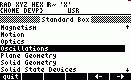 Simply add the command SBox to the reserved variable APAR. If putting it on
top, it will appear on top of the APPS box. That's it.You may also add the
list { EQL+ 310 MENU } to APAR to set both EQL+ commands. Assume SBox
has been pressed. Then appears the Standard Box
browser shown in screen-shot where Oscillation has been selected. The arrow
keys
Simply add the command SBox to the reserved variable APAR. If putting it on
top, it will appear on top of the APPS box. That's it.You may also add the
list { EQL+ 310 MENU } to APAR to set both EQL+ commands. Assume SBox
has been pressed. Then appears the Standard Box
browser shown in screen-shot where Oscillation has been selected. The arrow
keys
![]() and
and
![]() are
browsing through the items while RS
are
browsing through the items while RS
![]() and RS
and RS
![]() jump to
the begin or the end of the screen.
Menu option go
jump to
the begin or the end of the screen.
Menu option go![]() (or ENTER) sets a selection while
(or ENTER) sets a selection while
![]() go
(or CANCEL) returns to the previous browser
or leaves it if there is no predecessor. Option
quit quits equation browsing from anywhere. In sub-browsers with a many items
you may use the ALHA key and the first
letter to find an item. For instance, to find Toroid Inductance in
the long browser Electricity press T after ALPHA. Don't forget to
turn off the ALPHA mode before entering a selection as the browser might think
that you are still searching.
go
(or CANCEL) returns to the previous browser
or leaves it if there is no predecessor. Option
quit quits equation browsing from anywhere. In sub-browsers with a many items
you may use the ALHA key and the first
letter to find an item. For instance, to find Toroid Inductance in
the long browser Electricity press T after ALPHA. Don't forget to
turn off the ALPHA mode before entering a selection as the browser might think
that you are still searching.
After pressing go![]() on Oscillation let's
choose the subsection Mass-Spring system. It has no subsections anymore and jumps
directly into a screen at left below which is an example of an equation
selector. In our example you see the 1st
of 3 equations from spring mechanics.
on Oscillation let's
choose the subsection Mass-Spring system. It has no subsections anymore and jumps
directly into a screen at left below which is an example of an equation
selector. In our example you see the 1st
of 3 equations from spring mechanics.
![]() and
and
![]() are
leafing through the equations. Some of these may contain
units. But
to make equation view more feasable only the unit name
is displayed
- for instance, T instead
of UBASE(T) in the Ideal Gas Law -
although SOLV below puts the original equations into EQ as long as the UNITS
option from the CONST library is active (you see the original equations by
pressing SOLV and then CANCEL to abort the editor). Furthermore, a menu appears whose most fascinating option is INFO.
In our example it first starts an animation of the
base experiment in mass-spring mechanics. The animation is stopped with EXIT
and sets the screen at right, called the
INFO screen for the mass-spring system. Therein, you may jump down with RS
are
leafing through the equations. Some of these may contain
units. But
to make equation view more feasable only the unit name
is displayed
- for instance, T instead
of UBASE(T) in the Ideal Gas Law -
although SOLV below puts the original equations into EQ as long as the UNITS
option from the CONST library is active (you see the original equations by
pressing SOLV and then CANCEL to abort the editor). Furthermore, a menu appears whose most fascinating option is INFO.
In our example it first starts an animation of the
base experiment in mass-spring mechanics. The animation is stopped with EXIT
and sets the screen at right, called the
INFO screen for the mass-spring system. Therein, you may jump down with RS
![]() to get
a description of the variables occurring in the equations. The
graphic can be stored in PICTURE with
option
to get
a description of the variables occurring in the equations. The
graphic can be stored in PICTURE with
option
![]() PCT while EXIT
or CANCEL return to the equation selector.
The left thumb on F1 and the right thumb F6 toggle an equation with its
picture.
In the equation selector also some hard
keys are active. How they operate is explained below the screen-shots.
Each of the above environments can temporarily be turned off.
PCT while EXIT
or CANCEL return to the equation selector.
The left thumb on F1 and the right thumb F6 toggle an equation with its
picture.
In the equation selector also some hard
keys are active. How they operate is explained below the screen-shots.
Each of the above environments can temporarily be turned off.
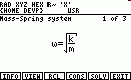 |
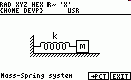 |
Active soft and hard keys in the equation selector
| INFO |
display an equation's picture (if there is any) together with a
description of the occurring variables. The description can
scrolled in with
|
| VIEW | A viewer for long equations (longer than a screen
width). Equation 1 in Columns & Beams/Excentric Columns is an
example. In the VIEW environment,
|
| RCL | recall the current equation to the stack and exit SBox or UBox. |
| CONS | Set the Constants library in order to choose between SI and ENG unit base (F1 or F2) for equation solving with or without units (toggle F3). F1, F2, F3 affect the equations. E.g., some equations display UBASE(T) if UNIT is active (square present), and only T otherwise. Remember that the numerical value of a constant depends on the unit base. The Constants library is left with QUIT. |
| SOLV | Store the equations of the subject in EQ. Before storíng, the equations are edited for correction and confirmation. CANCEL simply aborts and returns to the equation selector while ENTER continues with storing in EQ and then runs EQL+ SOLV from NUM.SLV. This item creates all variables from the equations in EQ as globals in the current directory with default value1. Already existing variables are not overwritten. In addition, SOLV creates the reserved variable Mpar and sets the MSOLVR menu with option ALL in it whenever EQ contains more than one equation. If EQ contains a single equation, SOLV sets the different SOLVR menu with option EXPR=. More on equation solving in the Appendix. Numerical solving needs the approx mode, in general. |
| EXIT or CANCEL |
Leave the equation selector and return to the category the scanned equation belongs to. EXIT (not CANCEL) also stops a running animation while CANCEL only cancels the delay time. |
| STO | store the original equations of the current subject in EQ and leave SBox or Ubox without starting the solver. |
|
+/- |
toggle normal/minifont in the equation selector, useful if an equation doesn't fit into the screen. It this does not help use VIEW. |
Customization
The command UBox processes a user-made equation structure in a file called UsrBox quite similar to SBox which clearly cannot cover all branches from engineering and science. For instance, an astronomer will certainly like to generate his own equation hierarchy if nothing suitable is found elsewhere. UBox looks in the path for 'UsrBox'. If it is found and if it evals to a list with the appropriate structure then UBox runs like SBox. There may be different UsrBox files in different directories. In other words, your equation hierarchies may even be context-sensitive. Thus, under this aspect EQL+ is much more powerful than the old 48 equation library. The general format of UsrBox is shown in the left column of the following table:
|
{ "Main
Title" { "Title 1" DAT1 } • • • { "Title n" DATn } } |
The browser title when pressing UBox. Analog to title "Standard Box" when pressing SBox. "Title k" is the title of a set of equations or the name of a sub-browser, depending on DATk. The whole is a list of type { "String" List1 ... Listn }. |
Clearly, the ambitious user wants to have not only equations, but also appropriate pictures and descriptive text, similar as in SBox. This is achieved by specifying { "Title k" DATk } by a list as follows, called a base list in the sequel:
{ "Title for equation list" { grob "Description" } 'eq 1' 'eq 2' ....... 'eq m' }
The maximal size of the grob should be 131×56. If you don't have a grob at hand, keep its place free by the real or zint 0. This tells UBox that no picture is available and "No Picture" is displayed, similar as sometimes in SBox. And if an animation is desired like in the Mass-Spring system instead of a static picture, replace grob by a list containing at least two grobs and a real as its last list element which is the delay time in seconds between two consecutive pictures in the animation. If UBox identifies such a list, it starts its own animator. See the Simple Pendulum example below. "Description" is a string of several lines. Each line should describe a variable similar to the lower part of the INFO screen but you may also write anything else. A line should contain at most 22 characters, otherwise the line is cut off in FONT8.
A base list corresponds to an equation selector. Thus, all members of a simplest UsrBox except its head are base lists. But DATk in the table above can also be a sequence of base lists. In such a case "Title k" is the title of a sub-browser. Thus, UsrBox may be nested in the same sense as SBox. Remember that UsrBox need not necessarily be a list. It can be any object which evals to a list of the prescribed syntax. For instance, if this list exists on the SD-card under the name UsrBox then UsrBox in HOME should contain the program « :3: UsrBox EVAL ». For speed reason, there is no syntax checking on UsrBox. It is only verified that it is or evals to a list when existing on the path.
EQLplus.zip contains an example for down-load under the name
UsrBox (must be updated with version 10.2004). If UBox is run
with
this example on the
path,.the example browser has two entries (n=2). The 1st is just
Projectile
Motion from Sbox, realized by a base list. The 2nd is essentially a replica of
Oscillations with several sub-browser.. Each of these corresponds to a base list. We recommend
a detailled study of the example's syntax: Press UsrBox and
edit the list or explode it with OBJ![]() (or better use 3tog from OT49). For instance, the
base list for Simple Pendulum look as follows:
(or better use 3tog from OT49). For instance, the
base list for Simple Pendulum look as follows:
{ "Simple Pendulum"
{ { grob1 grob2 0.5 }
"L: length
T: period
w: angular freq
f: frequency"
} eq1 eq2 eq3
}
That is, VIEW first runs a 2-grob animation with
0.5_s delay, and the equation selector contains 3 equations.
Actually, our UsrBox example is a program. The program itself is unknown to UBox
which simply executes the name UsrBox and then processes the large resulting list. The
program is small because it extracts suitable hiddens from EQL+.
Remark 1. Press all keys firmly to avoid an empty screen in the equation selector. If this occurs, interrupt at once with a warmstart to avoid a crash. The 49+ screen has enough room for running EQL+ together with the clock. On the 49 the clock should be turned off before starting SBox or UBox.
Remark 2. Since UsrBox is large in general, you may compress it but it must itself decompress and evalutate to a list. Self-decompressing and self-evalutating tools are available in OT49(+).
Remark 3 for experts. The extremely long equation 8 in Bipolar Transistors from Solid State Devices has been splitted into two equations so that there are 9 equations now. Almost all rompointers of EQL+ are compressed data, deflated with a special BZ-related unprotected decompressor which is ROMPTR 136 2. Do not try to decompress the data strings with the BZ-decompressor. The special compressor may be sent to interested programmers on request.
Credits. Modified compression is essentially based on BZ by Mika Heiskanen. We used parts of the equation library porting by James D. Purdi. Thanks to Heiko Arnemann, Carsten Dominik, Luis Morales, Otto Praxl, Stefano Priore and Hugo Rodrigues for hints, help and beta-testing.
Arnaud Amiel amiel@chez.com Wolfgang Rautenberg raut@math.fu-berlin.de
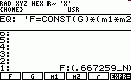 which stores this equation in EQ and sets a menu with the variables F, G, m1, m2, r in white fields, called
the SOLVR menu (see also the HP48 manual chapter 18). You see the menu in the
screen-shot at left. Leave the menu temporarily with VAR to see that also the
current directory contains these variables now, all with default value 1.
Return to the SOLVR menu with LS_hold NXT. We want to solve the equation with
units for 2 small asteroids which meet in a distance of r=10_km, to see how
big is the gravitation force which they exert on each-other. Gravitation force
is mostly mesured in N (Newtons, 1_N equals 1_kg·m/s^2).
Let's assume m1=m2=10^6 tons (not UK tons which is something else). Put
1000000_t on the stack and press the white menu field m1. Do the same for m2
and finally press the white field r on 10_km in the stack. The 3 variables m1,
m2, r are the knowns, i.e. those variables in the equation which
are defined by the user
and get values from him, The unknowns are the others, in this case only
F because G is the name of the gravitation constant and not really a variable
in this context. It will not be used in a solving process and is dispensable.
However, also the unknown F will be a unit and must therefore be declared as a
unit, as a force unit in
our case, with any dummy value for its numerical value. For instance,
put 1_N on the stack and press the white F field.
which stores this equation in EQ and sets a menu with the variables F, G, m1, m2, r in white fields, called
the SOLVR menu (see also the HP48 manual chapter 18). You see the menu in the
screen-shot at left. Leave the menu temporarily with VAR to see that also the
current directory contains these variables now, all with default value 1.
Return to the SOLVR menu with LS_hold NXT. We want to solve the equation with
units for 2 small asteroids which meet in a distance of r=10_km, to see how
big is the gravitation force which they exert on each-other. Gravitation force
is mostly mesured in N (Newtons, 1_N equals 1_kg·m/s^2).
Let's assume m1=m2=10^6 tons (not UK tons which is something else). Put
1000000_t on the stack and press the white menu field m1. Do the same for m2
and finally press the white field r on 10_km in the stack. The 3 variables m1,
m2, r are the knowns, i.e. those variables in the equation which
are defined by the user
and get values from him, The unknowns are the others, in this case only
F because G is the name of the gravitation constant and not really a variable
in this context. It will not be used in a solving process and is dispensable.
However, also the unknown F will be a unit and must therefore be declared as a
unit, as a force unit in
our case, with any dummy value for its numerical value. For instance,
put 1_N on the stack and press the white F field.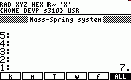 A glance at the equations
shows that solution for ω, T, f
should exist: ω is calculated by the first
equation. Then T and f are computed by the 2nd and 3rd equation. Actually,
the internal solving procedure follows exactly this line, but much faster as
we could do it manually. Since we
want to solve the system with units, UNIT in the Constant lib
should be active. The constant π is known
to the system. Note that the spring constant k is not an absolut constant but
depends on the spring material. It is normally given in Newton/Meter (SI unit
base). As above, we first start SOLV in the equation selector to create all
occurring variables with the dummy value 1. Pressing ENTER on the equations in
the command line results in the screen-shot at left (from version 1.2005 on
with subject title) and a 2-page menu whose first page contains all occurring
variables in white menu fields together with the option ALL. To start the solving
process 3 things have to be done as follows:
A glance at the equations
shows that solution for ω, T, f
should exist: ω is calculated by the first
equation. Then T and f are computed by the 2nd and 3rd equation. Actually,
the internal solving procedure follows exactly this line, but much faster as
we could do it manually. Since we
want to solve the system with units, UNIT in the Constant lib
should be active. The constant π is known
to the system. Note that the spring constant k is not an absolut constant but
depends on the spring material. It is normally given in Newton/Meter (SI unit
base). As above, we first start SOLV in the equation selector to create all
occurring variables with the dummy value 1. Pressing ENTER on the equations in
the command line results in the screen-shot at left (from version 1.2005 on
with subject title) and a 2-page menu whose first page contains all occurring
variables in white menu fields together with the option ALL. To start the solving
process 3 things have to be done as follows: